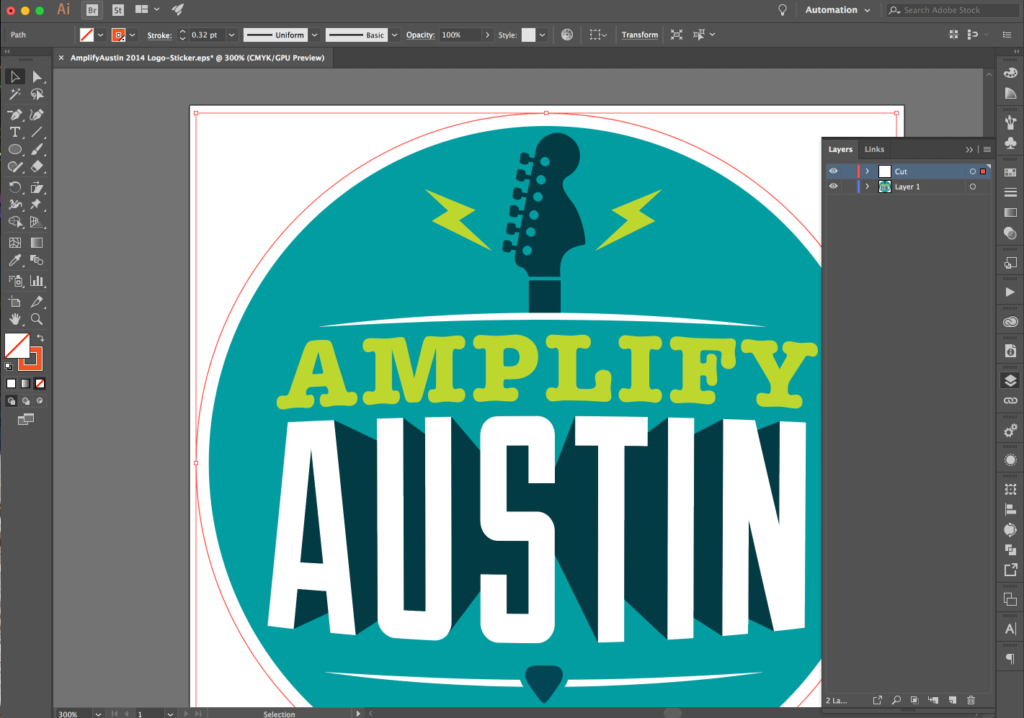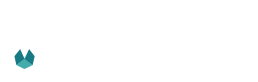Contour Cutting Paths
Setting up a cut path in your art work. Sometimes known as “Kiss” cuts, this tutorial will show you how to get them right every time and save yourself frustration and setup fees.
Step 1
Have your file open that you wish to place a contour cut on. Ensure your Layers panel is opened.
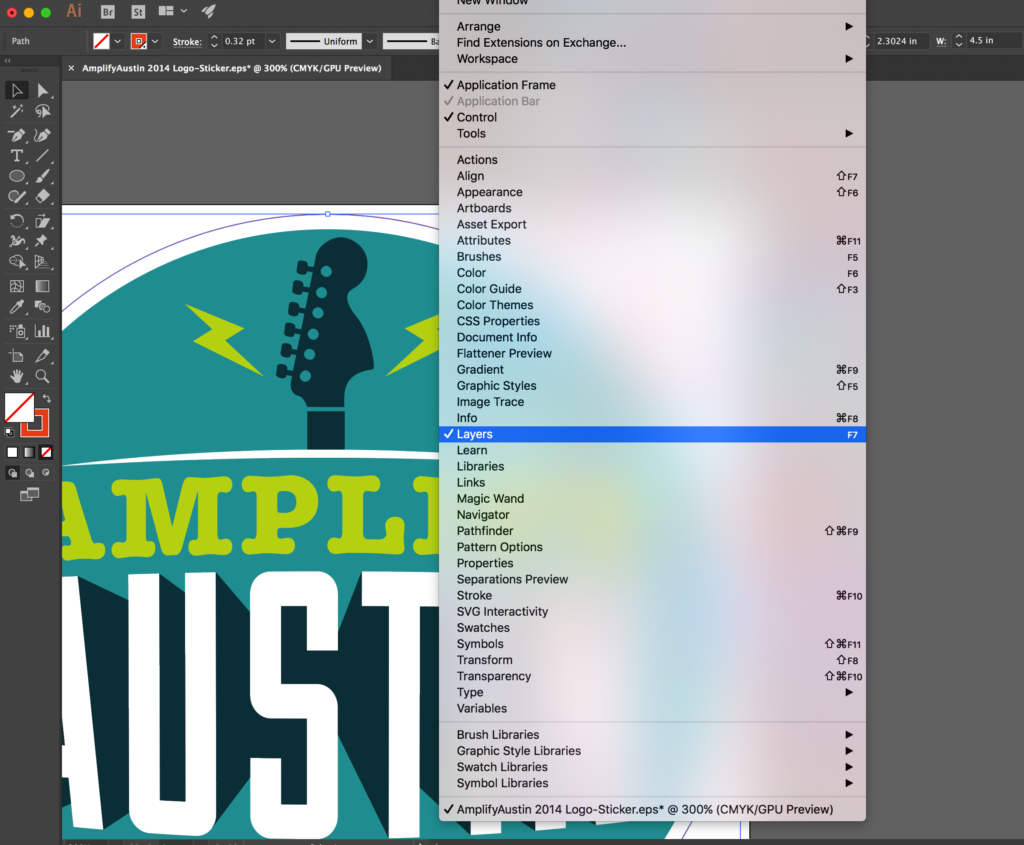
Step 2
Double click on the new layer which will open the Layer Options window. Rename the layer “cut” and uncheck the Print box, then hit Ok. Anything placed on this layer will not be printed even though you can see it on your screen.
NOTE: You will also not be able to see the layer in PDF els with Acrobat, but they will be there when you open the file in illustrator again.
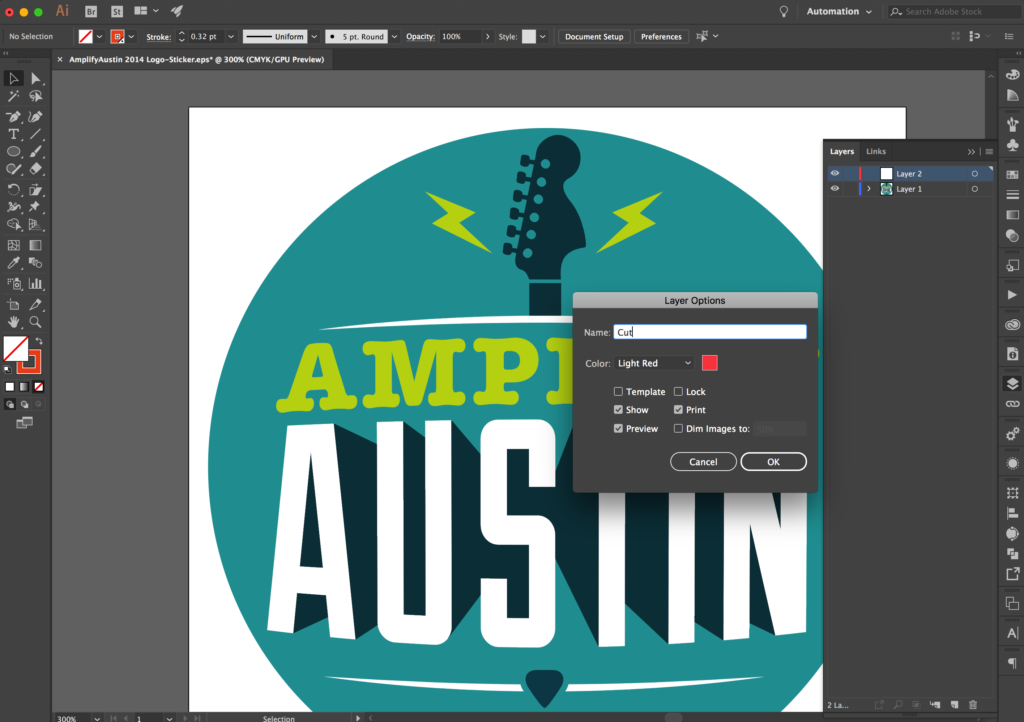
Step 3
Paste your vector contour paths into the cut layer. Anything on this layer will be cut no matter what the color or ll is. Note: It is helpful if you color your contour paths in a color different from your artwork, like a bright magenta to help us see them. Save the file out as a .AI, .PDF, or .EPS so the file retains the cut information when we open it.